Troubleshooting Android Device Compatibility for Echo Meter Touch
This FAQ covers the first steps to take if your Android phone or tablet does not recognize your Echo Meter Touch module.
- If you are using a micro-USB to USB-C adapter or a USB-C to micro-USB adapter, verify that it is an OTG-compatible adapter. Also, try reversing the adapter in the phone.
- Verify that your phone fulfills the requirements on our EMT compatibility page, including OTG compatibility.
- Close all apps.
- Try changing the USB configuration - see steps below.
Change an Android device's USB Configuration
This procedure can reset the Android device's USB system. If your Android device does not show the Start button in Live Mode or shows only a blank spectrogram, the steps below may resolve the issue.
- Open the Settings app and go to System > About phone, or a similar menu, depending on your Android version.
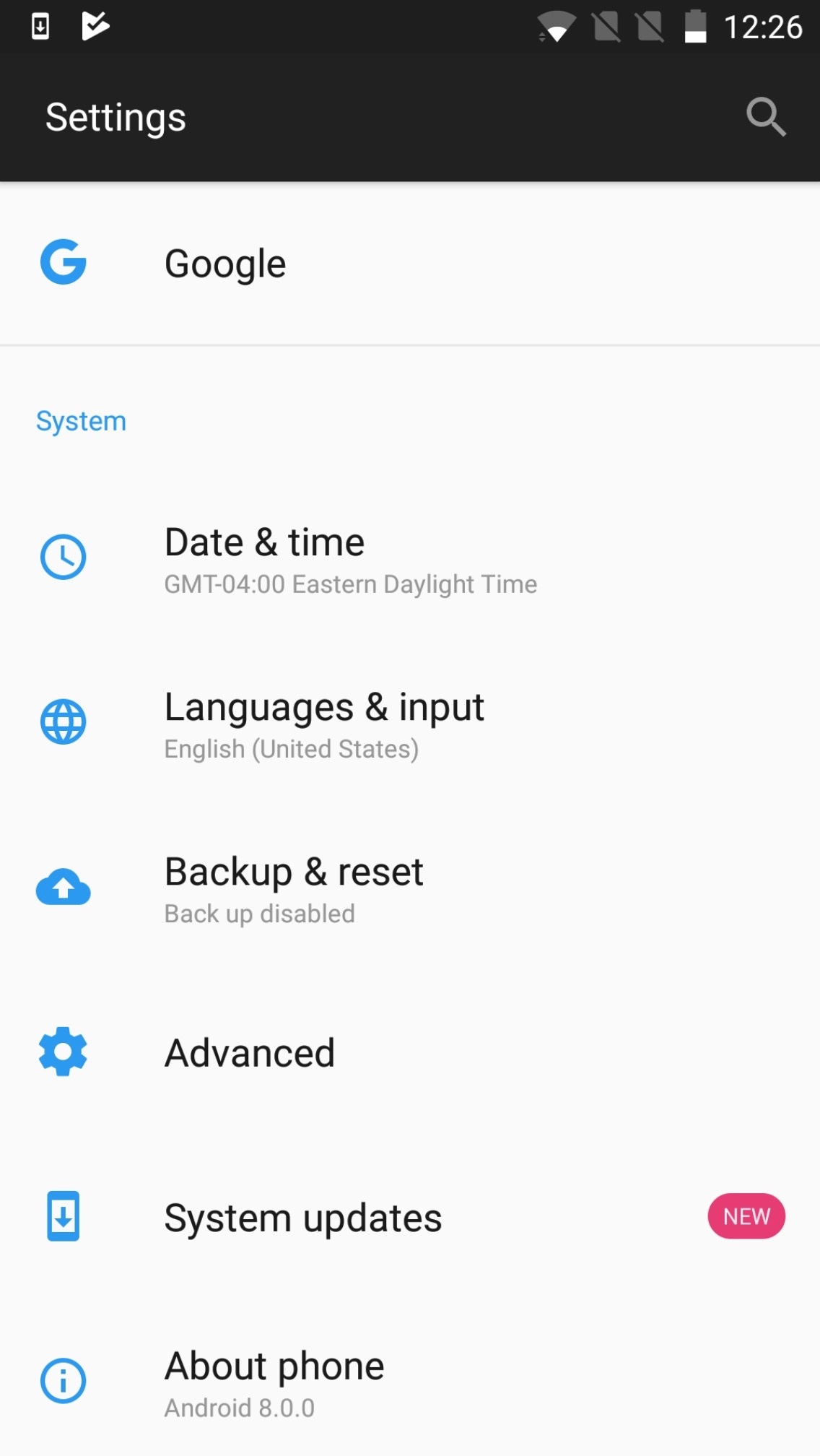
- Find the "Build number" entry and tap on it repeatedly several times (you will get a countdown as you tap). You should get a notification saying that developer options have been enabled.
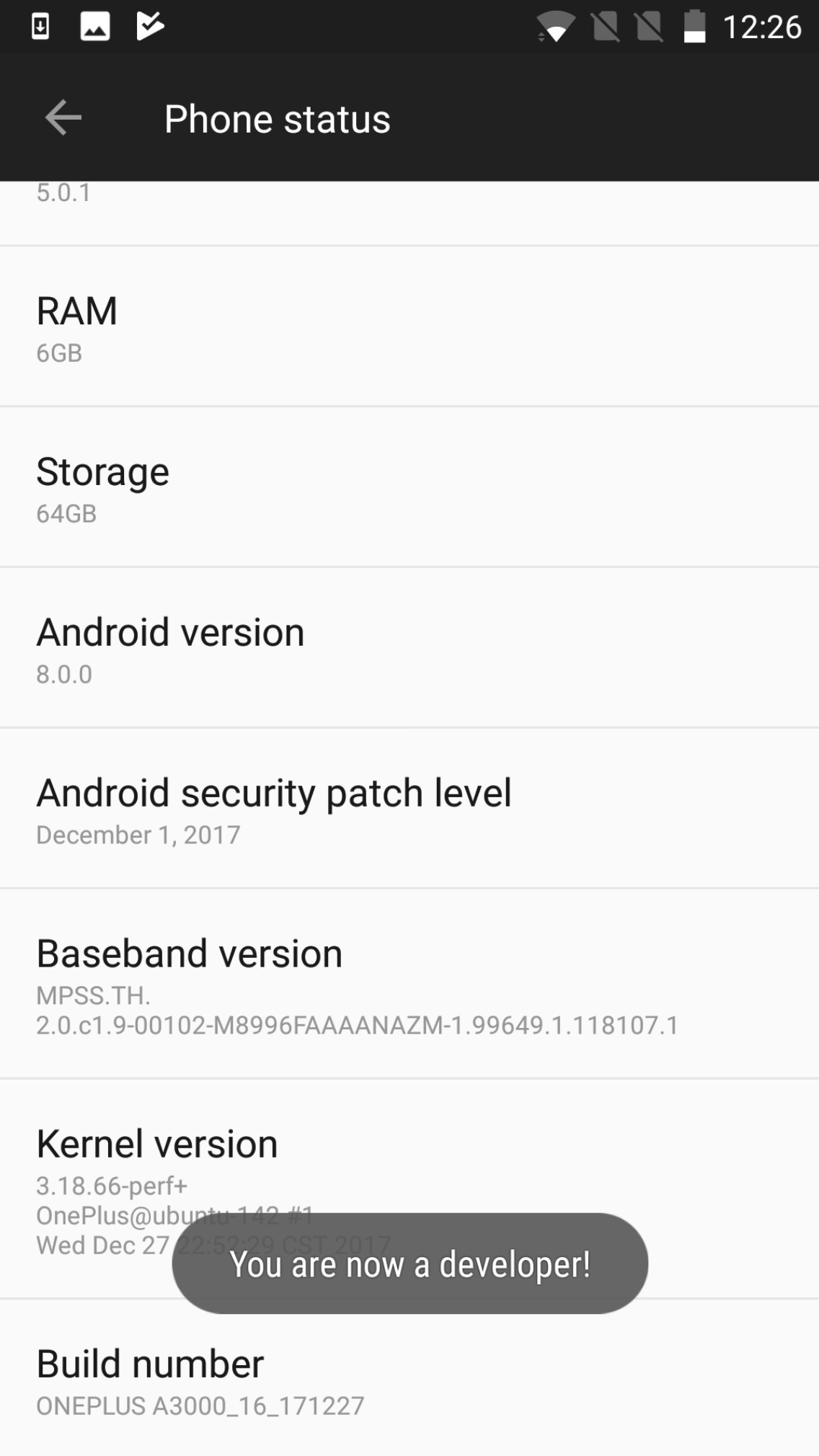
- In the System menu, go Developer Options.

- Select USB Configuration.
- In this menu, change the option from whatever is currently selected to a different option, other than "Charging".
We recommend trying "Media Transfer", "RNDIS" or "MIDI." The actual choice is not important; simply changing the setting will reset the USB system.
- Restart the phone.
- Open the EMT app and plug the module in.
- If nothing improves with the above procedure at, try changing the USB Configuration and then restarting the phone a couple more times.
We have see cases where a phone started working perfectly after repeating these steps a few times.
Related Questions
- Are Song Meters Compatible with Hydrophones?
- What is the lowest frequency the Song Meter Mini Bat's ultrasonic microphone can record?
- What is the lowest frequency the Song Meter SM4BAT FS can record?
- Why can't I use an adapter to connect a USB-C Echo Meter Touch to my Lightning iOS device?
- What type of plug does my Echo Meter Touch module have?
- What iOS devices are compatible with my Echo Meter Touch module?
- Can I use Echo Meter Touch modules with USB connectors with iOS devices?
- What adapter do I need for my Echo Meter Touch module and Android or iOS device?
- What type of data port does my phone or tablet have?
- How do I update the firmware on my Echo Meter Touch module with USB to add iOS compatibility?
- Are there acoustic differences between the first- and second-generation Mini Bat recorders?
- Are there acoustic differences between the first- and second-generation Minis?
- View more questions
